No products in the cart.
Reset Password for Dahua Camera
There are 2 methods: QR Code Method / XML Method.
For both, we have to use the ConfigTools software and go to password reset
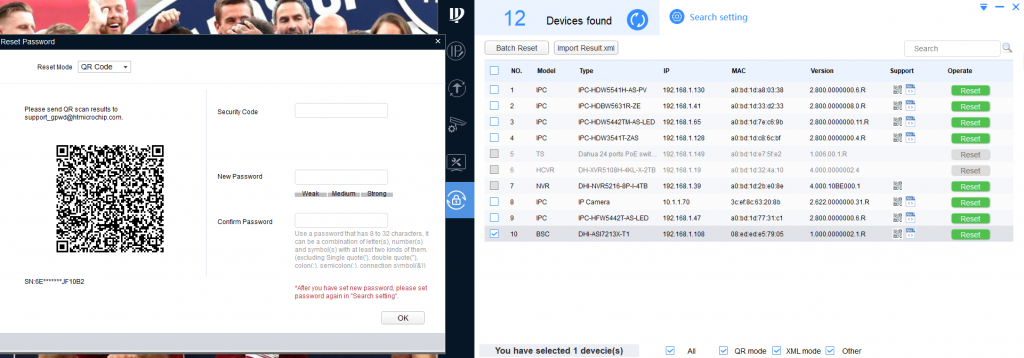
QR code Method
If you have put in an email address when setting up the password, we can use the qr code process.
In the ConfigTools, go to last option, Password reset > Click on Reset for the terminal > the QR code in the left side will come up
XML Method
If the email address was not put in or the user does not have access to that email,
Click Reset > Choose Reset Mode: XML File > Export the file and email to us.
We will send a reset file that has to be put in on the next step to create a new password
During this process from exporting to file to importing the reset file, neither close the ConfigTool software nor turn off or reboot the camera.
Note: For the XML file, please try to send between 8:30 – 3.30pm Mon – Fri.
Note: Both the reset file and the code from the qr code scan will be valid for 24 hours.
2. Reset using the physical reset button (under the SD card slot)
Many Dahua cameras include a recessed RESET button hidden beneath the SD card slot. This is often the fastest way to reset the password and revert to factory defaults.
Steps to follow:
-
Power off the camera.
-
Open the SD card cover and locate the tiny RESET hole or button.
-
Insert a small, non-metallic pin (e.g., toothpick) and hold the button down.
-
While pressing, power the camera on.
-
Continue holding the reset button for 10–15 seconds until the camera’s indicator light blinks or changes state.
-
Release the button and allow the camera to reboot. Once it restarts, the credentials will reset to default:
-
Username:
admin -
Password: <— this will usually adopt the NVR’s password when plugged in
-
Note: This process also restores factory settings, erasing all configuration customizations.



















